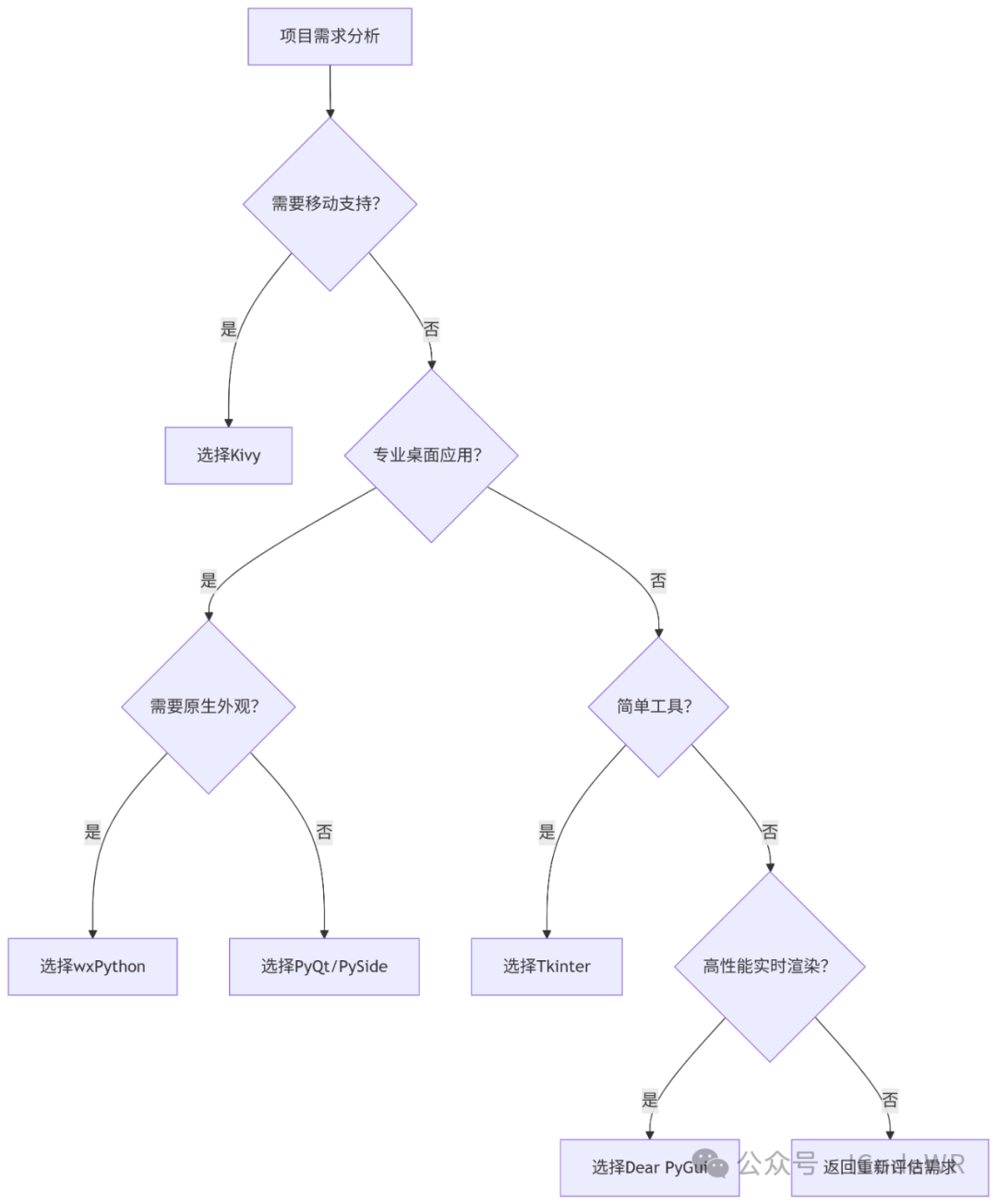1.1 图形化编程的定义与价值
图形用户界面(GUI)编程是通过可视化元素(窗口、按钮、菜单等)实现用户与程序交互的开发方式。Python作为一门通用编程语言,提供了多种GUI开发方案,使开发者能够创建跨平台的桌面应用程序。
1.2 Python GUI应用场景举例
2.1 Tkinter - Python标准GUI库
2.1.1 基本概念
Tkinter是Python的标准GUI库,基于Tk GUI工具包,无需额外安装。
类原型示例:
class tkinter.Tk(screenName=None, baseName=None, className='Tk', useTk=1)
# 功能:创建主窗口
# 参数:className - 窗口类名
# 返回值:Tk实例
编程技巧:
- 使用
grid()布局管理器替代pack()实现复杂布局
注意事项:
2.1.2 应用示意:简易文本编辑器
import tkinter as tk
from tkinter import filedialog
classTextEditor:
def__init__(self, root):
self.root = root
self.root.title("Tkinter文本编辑器")
self.text_area = tk.Text(root)
self.text_area.pack(fill=tk.BOTH, expand=1)
menu_bar = tk.Menu(root)
file_menu = tk.Menu(menu_bar, tearoff=0)
file_menu.add_command(label="打开", command=self.open_file)
file_menu.add_command(label="保存", command=self.save_file)
menu_bar.add_cascade(label="文件", menu=file_menu)
root.config(menu=menu_bar)
defopen_file(self):
file_path = filedialog.askopenfilename()
if file_path:
withopen(file_path, 'r') as file:
content = file.read()
self.text_area.delete(1.0, tk.END)
self.text_area.insert(tk.END, content)
defsave_file(self):
file_path = filedialog.asksaveasfilename()
if file_path:
withopen(file_path, 'w') as file:
file.write(self.text_area.get(1.0, tk.END))
if __name__ == "__main__":
root = tk.Tk()
app = TextEditor(root)
root.mainloop()
2.2 PyQt/PySide - 专业级GUI框架
2.2.1 核心概念
PyQt和PySide都是Qt框架的Python绑定,功能强大且跨平台。
关键模块:
信号与槽机制:
2.2.2 原型与参数
# PyQt5按钮类原型
class QPushButton(QAbstractButton):
def __init__(self, parent: QWidget = None)
def __init__(self, text: str, parent: QWidget = None)
def __init__(self, icon: QIcon, text: str, parent: QWidget = None)
# 功能:创建按钮控件
# 参数:
# text - 按钮文本
# icon - 按钮图标
# parent - 父控件
编程技巧:
- 使用Qt Designer设计界面,
.ui文件转.py
注意事项:
- 商业应用需注意许可证(PyQt-GPL/PySide-LGPL)
2.2.3 应用示意:数据可视化仪表盘
import sys
from PyQt5 import QtWidgets, QtChart
from PyQt5.QtCore import Qt
classDashboard(QtWidgets.QMainWindow):
def__init__(self):
super().__init__()
self.setWindowTitle("PyQt数据仪表盘")
self.resize(800, 600)
# 创建图表视图
chart_view = QtChart.QChartView()
chart_view.setRenderHint(QtGui.QPainter.Antialiasing)
# 创建图表
chart = QtChart.QChart()
chart.setTitle("销售数据")
# 创建系列
series = QtChart.QBarSeries()
bar_set = QtChart.QBarSet("季度")
bar_set.append([120, 150, 180, 200])
series.append(bar_set)
chart.addSeries(series)
# 坐标轴
categories = ["Q1", "Q2", "Q3", "Q4"]
axis_x = QtChart.QBarCategoryAxis()
axis_x.append(categories)
chart.addAxis(axis_x, Qt.AlignBottom)
series.attachAxis(axis_x)
axis_y = QtChart.QValueAxis()
axis_y.setRange(0, 250)
chart.addAxis(axis_y, Qt.AlignLeft)
series.attachAxis(axis_y)
chart_view.setChart(chart)
self.setCentralWidget(chart_view)
if __name__ == "__main__":
app = QtWidgets.QApplication(sys.argv)
window = Dashboard()
window.show()
sys.exit(app.exec_())
2.3 wxPython - 操作系统原生GUI库
2.3.1 框架特点
wxPython基于wxWidgets C++库,提供原生操作系统外观的GUI。
核心优势:
类层次结构:
2.3.2 应用示例:图像浏览器
import wx
import wx.lib.agw.thumbnailctrl as tc
classImageViewer(wx.Frame):
def__init__(self):
super().__init__(None, title="wxPython图像浏览器", size=(800, 600))
panel = wx.Panel(self)
# 创建缩略图控件
self.thumbnails = tc.ThumbnailCtrl(
panel,
image_handler=tc.NativeImageHandler
)
# 按钮
open_btn = wx.Button(panel, label="打开目录")
open_btn.Bind(wx.EVT_BUTTON, self.on_open_dir)
# 布局
sizer = wx.BoxSizer(wx.VERTICAL)
sizer.Add(open_btn, 0, wx.ALL, 5)
sizer.Add(self.thumbnails, 1, wx.EXPAND|wx.ALL, 5)
panel.SetSizer(sizer)
defon_open_dir(self, event):
dialog = wx.DirDialog(self, "选择图片目录")
if dialog.ShowModal() == wx.ID_OK:
self.thumbnails.ShowDir(dialog.GetPath())
if __name__ == "__main__":
app = wx.App()
frame = ImageViewer()
frame.Show()
app.MainLoop()
3.1 Kivy - 跨平台触控界面
3.1.1 核心特性
- 跨平台(Win/macOS/Linux/Android/iOS)
KV语言示例:
<MyButton@Button>:
background_color: 0.2, 0.6, 0.8, 1
color: 1, 1, 1, 1
font_size: 24
BoxLayout:
orientation: 'vertical'
MyButton:
text: '按钮1'
MyButton:
text: '按钮2'
3.1.2 应用示例:触控绘图板
from kivy.app import App
from kivy.uix.widget import Widget
from kivy.graphics import Color, Line
classDrawingCanvas(Widget):
defon_touch_down(self, touch):
withself.canvas:
Color(0, 0.5, 1)
touch.ud['line'] = Line(points=(touch.x, touch.y), width=3)
defon_touch_move(self, touch):
touch.ud['line'].points += [touch.x, touch.y]
classDrawingApp(App):
defbuild(self):
return DrawingCanvas()
if __name__ == "__main__":
DrawingApp().run()
3.2 Dear PyGui - 高性能即时模式GUI
3.2.1 核心优势
基本模式对比: 表1:GUI模式比较
3.2.2 应用示例:实时数据监控
import dearpygui.dearpygui as dpg
import random
import time
# 创建上下文
dpg.create_context()
# 创建窗口
with dpg.window(label="实时数据监控", width=600, height=400):
dpg.add_text("CPU使用率监控", tag="title")
dpg.add_plot(label="CPU使用率", height=300, tag="plot")
dpg.add_line_series([], [], tag="series", parent="plot")
# 数据更新回调
defupdate_data():
timestamps = dpg.get_value("series")[0]
values = dpg.get_value("series")[1]
# 添加新数据点
new_time = time.time()
new_value = random.randint(0, 100)
timestamps.append(new_time)
values.append(new_value)
# 保留最近100个点
iflen(timestamps) > 100:
timestamps.pop(0)
values.pop(0)
dpg.set_value("series", [timestamps, values])
# 主循环
dpg.create_viewport(title='Dear PyGui 监控', width=800, height=600)
dpg.setup_dearpygui()
dpg.show_viewport()
while dpg.is_dearpygui_running():
update_data()
dpg.render_dearpygui_frame()
dpg.destroy_context()
4.1 关键因素分析
表2:GUI库选型矩阵
4.2 选型流程参考
进阶方向
架构设计:
性能优化:
跨平台适配:
与Web技术集成:
Python图形化编程提供了从简单到专业的多种解决方案,开发者应根据项目需求选择合适的工具:
- Tkinter:快速原型、小型工具的最佳选择
- PyQt/PySide:开发专业级跨平台桌面应用
- wxPython:需要原生操作系统外观的应用
- Kivy:触控界面和跨平台移动应用
- Dear PyGui:高性能实时数据可视化
核心建议:
- 掌握至少一个专业级框架(PyQt/wxPython)
随着Python生态的不断发展,GUI编程领域也在持续创新。现代方案如Dear PyGui展示了Python在实时可视化方面的潜力,而Web技术集成则开辟了混合开发的新路径。
阅读原文:原文链接
该文章在 2025/7/18 10:53:39 编辑过